---
title: Tutorial for setting up Dokodemo-Door tunnel as relay server
---
# Tutorial for setting up Dokodemo-Door tunnel as relay server
For this you need an relay server to connect to the main server. Usually this middle server is considered in Iran.
The tunnel usage diagram is as follows.

- [SSH to the relay server](/manager/installation-and-setup/How-to-connect-to-server-via-SSH/) and run Xray kernel installation command
```
sudo bash -c "$(curl -L https://github.com/XTLS/Xray-install/raw/main/install-release.sh)" @ install
```
- After installation, you must create the `config.json` file with the following command.
```
nano /usr/local/etc/xray/config.json
```
- Now see the code below which is related to the ``inbound'' and ``outbound'' traffic of the dokodemo-Door tunnel.
```
{
"inbounds": [
{
"listen": "127.0.0.1",
"port": 62789,
"protocol": "dokodemo-Door",
"settings": {
"address": "127.0.0.1"
},
"tag": "api"
},
{
"listen": null,
"port": Main_Server_Port,
"protocol": "dokodemo-Door",
"settings": {
"address": "MAIN_SERVER_IP",
"followRedirect": false,
"network": "tcp,udp",
"port": MAIN_SERVER_PORT
},
"tag": "inbound-MAIN_SERVER_PORT"
}
],
"outbounds": [
{
"protocol": "freedom"
},
{
"protocol": "blackhole",
"tag": "blocked"
}
]
}
```
- In the `MAIN_SERVER_PORT` port field, put the port of your main server (HiddifyManager) that you considered for the tunnel connection on that server.
- For example, port 443 is used by HiddifyManager by default for routers.
- In the `MAIN_SERVER_IP` section, you should put your main server's IP address.
- For example, if your server's IP is `10.10.10.10` and its port is `443`, then the `inbound` code will be as follows:
```
{
"inbounds": [
{
"listen": "127.0.0.1",
"port": 62789,
"protocol": "dokodemo-Door",
"settings": {
"address": "127.0.0.1"
},
"tag": "api"
},
{
"listen": null,
"port": 443,
"protocol": "dokodemo-Door",
"settings": {
"address": "10.10.10.10",
"followRedirect": false,
"network": "tcp,udp",
"port": 443
},
"tag": "inbound-443"
}
],
"outbounds": [
{
"protocol": "freedom"
},
{
"protocol": "blackhole",
"tag": "blocked"
}
]
}
```
After performing the configuration operation, press `Ctrl + s` button to save the changes and press `Ctrl + x` to exit the `config.json` file.
##### Defining several different inbounds in the relay server to connect to several primary servers
For this, it is enough to define a new `inbound` in the `config.json` code after finishing each `inbound`. For example, suppose we have two main servers, the IP of the first server is `10.10.10.10` and its port is `443`, the IP of the second server is `20.20.20.20` and its port is `8443`. To create two independent tunnels to these servers, two `inbound` must be created as follows.
```
{
"inbounds": [
{
"listen": "127.0.0.1",
"port": 62789,
"protocol": "dokodemo-Door",
"settings": {
"address": "127.0.0.1"
},
"tag": "api"
},
{
"listen": null,
"port": 443,
"protocol": "dokodemo-Door",
"settings": {
"address": "10.10.10.10",
"followRedirect": false,
"network": "tcp,udp",
"port": 443
},
"tag": "inbound-443"
}
{
"listen": null,
"port": 8443,
"protocol": "dokodemo-Door",
"settings": {
"address": "20.20.20.20",
"followRedirect": false,
"network": "tcp,udp",
"port": 8443
},
"tag": "inbound-8443"
}
],
"outbounds": [
{
"protocol": "freedom"
},
{
"protocol": "blackhole",
"tag": "blocked"
}
]
}
```
- After saving the file, hit restart the Xray kernel.
```
sudo systemctl restart xray
```
## Adding Relay server to HiddifyManager
Now, register a subdomain with the proxy off for your relay server IP and register it in Hiddify Manager on `Relay` mode.
- Put the registered subdomain in the `Domain` field and you can also set a `Alias` to display in the configurations.
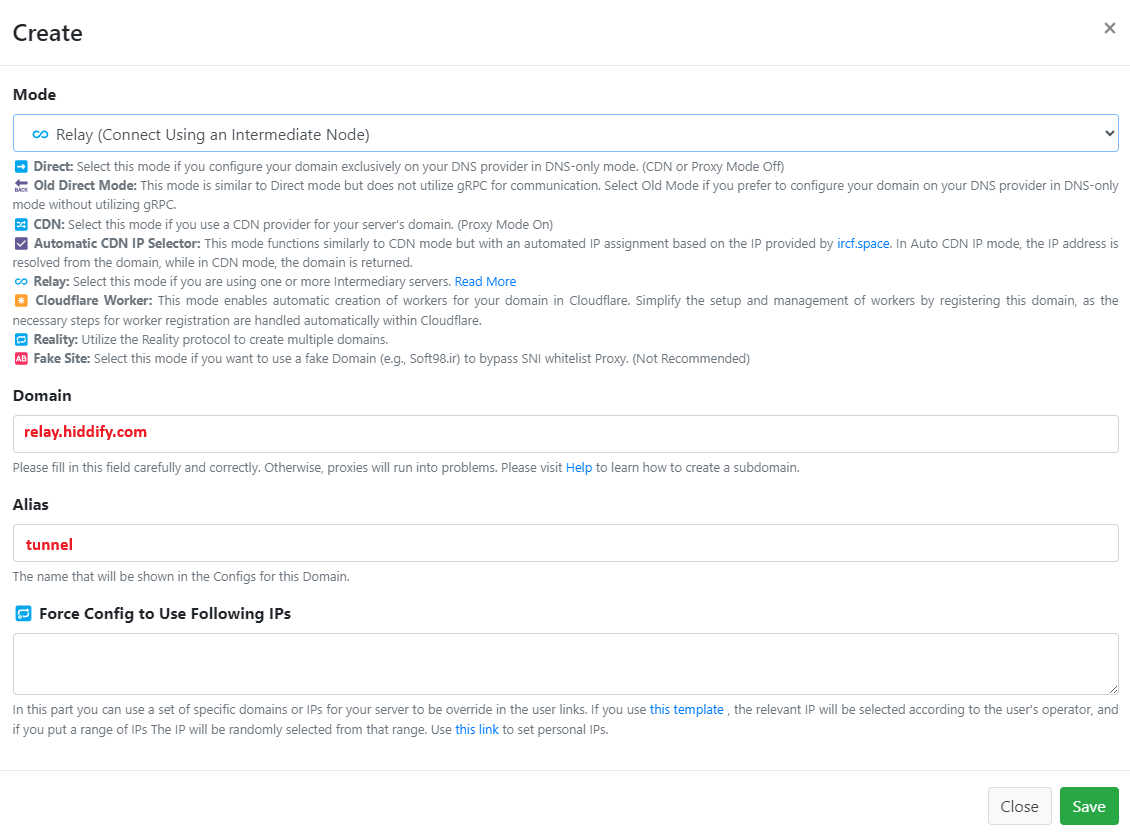 ## Adding `Relay` configurations to subscription link
As always in HiddifyManager, it is better to separate the configs from the subscription link. Therefore, for the registered `Relay` domain, you can check the `Relay` domain in the subscription domain settings so that its configurations are added to the subscription domain.
Assuming that the subscription domain is `sublink.hiddify.com`, proceed as shown below to get the job done.
## Adding `Relay` configurations to subscription link
As always in HiddifyManager, it is better to separate the configs from the subscription link. Therefore, for the registered `Relay` domain, you can check the `Relay` domain in the subscription domain settings so that its configurations are added to the subscription domain.
Assuming that the subscription domain is `sublink.hiddify.com`, proceed as shown below to get the job done.
 Now, if you open the user page with the subscription domain (here `sublink.hiddify.com`), you will see that the connections related to the `relay server` have also been added. You can add and use these connections individually or using subscription links to your client.
## Remove the Dokodemo-Door settings from the relay server
- To do this, first run this command.
```
sudo rm /usr/local/etc/xray/config.json
```
- Then stop and delete the Xray core.
```
sudo systemctl stop xray && systemctl disable xray
````
- Finally, enter this command to completely remove the app and service.
```
bash -c "$(curl -L https://github.com/XTLS/Xray-install/raw/main/install-release.sh)" @ remove
```
Now, if you open the user page with the subscription domain (here `sublink.hiddify.com`), you will see that the connections related to the `relay server` have also been added. You can add and use these connections individually or using subscription links to your client.
## Remove the Dokodemo-Door settings from the relay server
- To do this, first run this command.
```
sudo rm /usr/local/etc/xray/config.json
```
- Then stop and delete the Xray core.
```
sudo systemctl stop xray && systemctl disable xray
````
- Finally, enter this command to completely remove the app and service.
```
bash -c "$(curl -L https://github.com/XTLS/Xray-install/raw/main/install-release.sh)" @ remove
```