67 lines
2.0 KiB
Markdown
67 lines
2.0 KiB
Markdown
---
|
|
title: How to update HiddifyManager
|
|
weight: -90
|
|
---
|
|
|
|
<div dir="ltr" markdown="1">
|
|
|
|
|
|
|
|
# How to update HiddifyManager
|
|
There are 2 ways to update the panel.
|
|
|
|
## Update through admin panel
|
|
In the panel, go to the Actions menu and click `Update`.
|
|
|
|
<div align=center markdown=1>
|
|
|
|
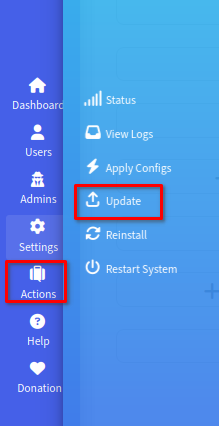
|
|
|
|
</div>
|
|
|
|
This may take between 5 and 10 minutes, after which the operation will finish and the panel will be updated with the latest update.
|
|
|
|
|
|
|
|
## Change the update mode
|
|
|
|
If you need to change the update mode, you can choose one of the `Release`, `Beta` and `Develop` versions and then `update`.
|
|
|
|
|
|
<div align=center markdown=1>
|
|
|
|

|
|
|
|
</div>
|
|
|
|
For example, in the above picture, set the update mode to the `Beta` mode and click `Submit`.
|
|
|
|
Then select the `Update` option from the `Actions` menu. After about 5 minutes, the panel will be updated to the version you want.
|
|
|
|
## Automatic update settings in the panel
|
|
|
|
The panel updates itself daily with the latest version of released version on project's GitHub. Its settings are in the general settings section.
|
|
|
|
|
|
<div align=center markdown=1>
|
|
|
|

|
|
|
|
</div>
|
|
|
|
For this, the automatic update option should be enabled in the general settings, the panel will be updated daily.
|
|
|
|
## Update via SSH
|
|
|
|
Connect via [SSH to the server](/manager/installation-and-setup/How-to-connect-to-server-via-SSH/) and select Update in the Hiddify menu. There are 3 modes.
|
|
|
|
<div align=center markdown=1>
|
|
|
|

|
|
|
|
</div>
|
|
|
|
* The `default` option updates the panel based on default.
|
|
* The update `release` option is based on the stable version.
|
|
* The `develop` option is to update the version under development.
|